Color Picker Tool
The Color Picker Tool is used to sample the colors in an image. If you have the online image editor open select the color picker by clicking its icon in the toolbar on the left or navigate to the color picker tool page.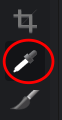
Selecting a Color
To sample a single pixel click the location of the pixel in the image. To continuously sample pixels press and drag in the image. This will continuously sample the pixel at the cursor point. The color information is displayed every time the color information is updated.Depending on the tool settings the color picker can set the foreground color or the background color used in the editor. It can also be set to only display the sampled color information.
Copying Color Information
To copy sampled color information to the clipboard click the clipboard icon in the tool options bar. This will open the color selector dropdown. From the dropdown you can click the color format to copy the value to the clipboard.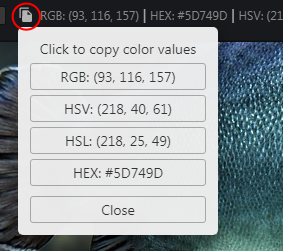
Color Formats Displayed
The color information is diplayed in the following formats:- RGB (Red, Green, Blue)
- HSV (Hue, Saturation, Value)
- HSL (Hue, Saturation, Lightness
- HEX (Hexadecimal)
Tool Options:
Select Mode- Pick color - Samples and displays color information.
- Foreground - Sets the editor foreground color.
- Backgroundr - Sets the editor background color.