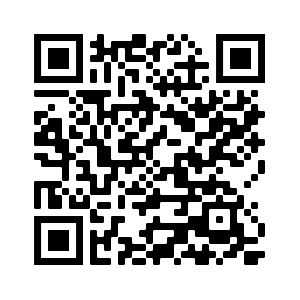Elliptical Marquee Tool
Get the App
Edit, upload and share images with your mobile phone using the App.
Edit, upload and share images with your mobile phone using the App.
About the Elliptical Marquee Tool
The gifgit editor is not only for applying one time image effects.
You can perform more advanced edits using our set of selection tool.
Make elliptical or circular selections with the elliptical marquee to limit your image edits to a selected region.
With a selection made you can paint in or apply filters to the region without affecting the area outside.
You can also cut,copy and paste the selected part of the image.
Upload an image from your computer to use the elliptical marque tool.

Using the Elliptical Marquee Tool
- Upload an image using the form above.
- Use the tool options tab to select a perfect circle or elliptical shape.
- Press the mouse and drag to draw the selection, the selection is completed when the mouse is released.
How the Elliptical Marquee Works
Ever so often you may need to make circular cut-outs or apply edits to circular areas in your image.
The elliptical marquee tool, like the rectangular marquee, is another selection tool that creates
selections from a basic geometric shape.
You can use it to create a selection that restricts your edits to a circle or ellipse.
The selected area can also be used to cut or copy and paste elliptical or circular areas in your image.
The default drawing mode for the elliptical marquee tool is to draw an ellipse or oval. In this mode the marquee tool will create an ellipse that fills the rectangular shape you draw when you click, drag then release the mouse.
If you wish to create a perfectly circular selection change the constraints to tool option to circular. This create a circular selection using one side of the rectangle you draw when you click and drag in the image.
For all drawing modes, whether elliptical or circular, you can choose to draw from the center by checking the centered checkbox in the tool options bar. When this is checked the selection will expand outward radially from the point you click in the image to where you release.
Choosing the Elliptical Marquee
To activate the elliptical marquee tool in the editor click the tool icon in the toolbar. The elliptical marquee tool icon is an ellipse with a dashed line border. Activating the tool loads the tool options bar with the settings for the elliptical marquee.Creating the Elliptical Selection
You create the elliptical selection by drawing it over the area you want to select. Again, like the rectangular marquee tool, you simply click in the image to set the beginning point for the shape then drag until it reaches the desired dimensions for coverage.The default drawing mode for the elliptical marquee tool is to draw an ellipse or oval. In this mode the marquee tool will create an ellipse that fills the rectangular shape you draw when you click, drag then release the mouse.
If you wish to create a perfectly circular selection change the constraints to tool option to circular. This create a circular selection using one side of the rectangle you draw when you click and drag in the image.
For all drawing modes, whether elliptical or circular, you can choose to draw from the center by checking the centered checkbox in the tool options bar. When this is checked the selection will expand outward radially from the point you click in the image to where you release.
Feature Rich Online Image Editor
Online photo editing with layers, layer masks, a workflow and user interface like a traditional desktop photo editor that provides you with the toolset and
features to professionally edit your images. No need to download or use desktop software like Microsoft Paint, Photoshop or GIMP to do quick edits. Edit your images online
with the best online image editor.
| Features | Gifgit Editor | Lunapic |
|---|---|---|
| Browser based editing (No software download) | Yes | Yes |
| Layers | Yes | No |
| Layer Masks (Non-Destructive Editing) | Yes | No |
| Selection tools | Yes | No |
| Undo History List | Yes | No |