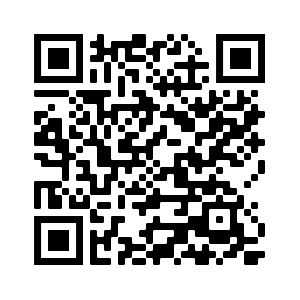Magic Eraser Tool
Get the App
Edit, upload and share images with your mobile phone using the App.
Edit, upload and share images with your mobile phone using the App.
The magic eraser tool is one of several eraser tools you can use to erase images.
You simply click in the image with the magic eraser tool and it automatically erases an area that is similar in color to the clicked pixel.
The range of pixels that are erased is determined by the tolerance setting of the tool.
A higher tolerance will erase colors that have a greater difference in color from the clicked pixel.
The general procedure is to vary the tolerance until the erased region is as exactly or very close to what you want.
Upload a photo from your computer or use a sample image to use the magic eraser tool.

- Upload your image using the form above.
- Adjust the tolerance and other settings in the tool options bar to control how the magic eraser tool erases.
- Click in the image to erase an area of color.
The magic eraser is a click and forget tool in that after you click the image it basically automatically determines where to erase.
The tool samples the color of the pixel that was clicked and erases
the surrounding area of pixels that is similar in color to the sampled color.
It selects the area to erase by using a flooding algorithm.
In the flooding operation the neighbouring pixels are scanned for color similarity to the sampled pixel and if the are similar enough they are erased.
You have limited control over the flooded area
because it is primarily determined by the color of the pixel that was clicked and tolerance setting in the tool options bar.
Since the magic eraser selects an area by comparing color you can control the extent of the erased area by controlling the threshold that the magic eraser uses to determine color similarity. This threshold is set with the tolerance setting in the tool options bar. If you set a low tolerance only colors that are very close the sampled color are considered similar. If you use a high tolerance you increase the range of colors that can be earased and the erased region will spread into other areas of color.
Since the magic eraser selects an area by comparing color you can control the extent of the erased area by controlling the threshold that the magic eraser uses to determine color similarity. This threshold is set with the tolerance setting in the tool options bar. If you set a low tolerance only colors that are very close the sampled color are considered similar. If you use a high tolerance you increase the range of colors that can be earased and the erased region will spread into other areas of color.
- Tolerance: Determines the acceptable range of colors that will be erased.
- Radius: Sets the radius affected by each pixel in the magic eraser flooded area.
- Blur: Blur radius of the erased area.
- Opacity: Sets the opacity of the magic eraser tool. An opacity of 100% means the area will completely be erased, while 0% will not erase at all.
Feature Rich Online Image Editor
Online photo editing with layers, layer masks, a workflow and user interface like a traditional desktop photo editor that provides you with the toolset and
features to professionally edit your images. No need to download or use desktop software like Microsoft Paint, Photoshop or GIMP to do quick edits. Edit your images online
with the best online image editor.
| Features | Gifgit Editor | Lunapic |
|---|---|---|
| Browser based editing (No software download) | Yes | Yes |
| Layers | Yes | No |
| Layer Masks (Non-Destructive Editing) | Yes | No |
| Selection tools | Yes | No |
| Undo History List | Yes | No |