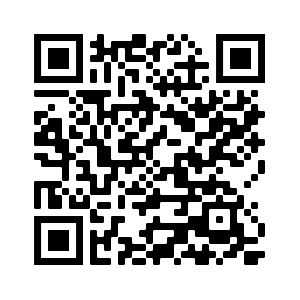Magic Wand Tool
The magic wand tool is used to select areas that are similar in tone and color.
Use the magic wand to quickly select irregularly shaped regions.

- Upload your image using the form above.
- Adjust the tolerance and other settings in the tool options bar to control how the magic wand tool selects.
- Click in the image to select an area of color.
The magic wand tool and the magic eraser tool use the same method of selecting an area by flooding an area of color
based on a color tolerance threshold. The difference between the two is that the magic wand forms a selection
containing the area as opposed to the magic eraser that makes the area transparent or fills it with the background color.
Choosing the Magic Wand Tool
To activate the magic wand in the editor click the tool icon in the toolbar. This will load the tool options bar with the tolerance setting and other tool options for the magic wand tool.Selecting an Area
The magic wand uses a flooding algorithm that spreads out from the clicked pixel and compares the color of adjoining pixels to the color of the clicked pixel. After you click the image you basically have little control over the area that will be selected. When the selection is completed a marching ants border line will bound the area selected by the magic wand.- Mode: Sets the selection mode of the magic wand tool.
- Tolerance: Determines the acceptable range of colors that will be selected.
- Radius: Sets the radius affected by each pixel in the selection area.
Feature Rich Online Image Editor
Online photo editing with layers, layer masks, a workflow and user interface like a traditional desktop photo editor that provides you with the toolset and
features to professionally edit your images. No need to download or use desktop software like Microsoft Paint, Photoshop or GIMP to do quick edits. Edit your images online
with the best online image editor.
| Features | Gifgit Editor | Lunapic |
|---|---|---|
| Browser based editing (No software download) | Yes | Yes |
| Layers | Yes | No |
| Layer Masks (Non-Destructive Editing) | Yes | No |
| Selection tools | Yes | No |
| Undo History List | Yes | No |