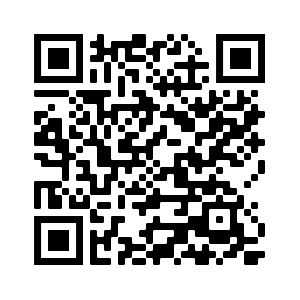Sharpen Tool
When you have areas in an image that are blurry you can sharpen them with the sharpen tool.
Upload an image from you computer to use the sharpen tool.
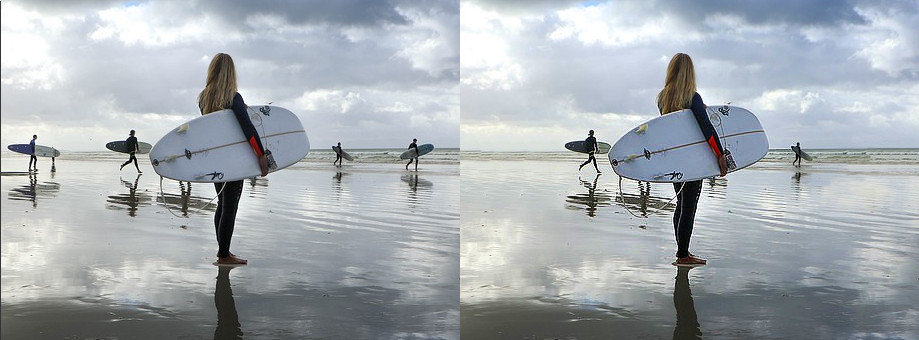
- Upload an image using the form above.
- Use the sharpen brush to apply sharpness in selected areas of the image.
- Adjust the settings in the tool options bar to determine the size of the tool.
Selecting the Sharpen Tool
The sharpen tool can be selected from the editor toolbar by clicking on the pointy triangle shaped tool icon. Clicking the icon loads the tool in the editor and sets the tool options bar with settings for the sharpen tool.Sharpening Image Areas
When you use the sharpen tool on the image you are brushing sharpness into the stroked areas. The width of the sharpen tool strokes is set by the size setting in the options toolbar. The stroke width should be appropriate to the size of the area you want to sharpen. Keep in mind that oversharpening an image can lead to too mouch noise which causes the image to look grainy.Feature Rich Online Image Editor
Online photo editing with layers, layer masks, a workflow and user interface like a traditional desktop photo editor that provides you with the toolset and
features to professionally edit your images. No need to download or use desktop software like Microsoft Paint, Photoshop or GIMP to do quick edits. Edit your images online
with the best online image editor.
| Features | Gifgit Editor | Lunapic |
|---|---|---|
| Browser based editing (No software download) | Yes | Yes |
| Layers | Yes | No |
| Layer Masks (Non-Destructive Editing) | Yes | No |
| Selection tools | Yes | No |
| Undo History List | Yes | No |