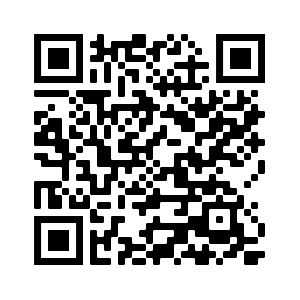Polygonal Lasso Tool
About the Polygonal Lasso Tool
Create a selected region to edit in with the polygonal lasso tool.
The polygonal lasso tool creates a random polygon to restrict edits and is best used when the selection area you want to create is bounded by straight edges.
Upload an image from your computer to use the polygonal lasso tool.
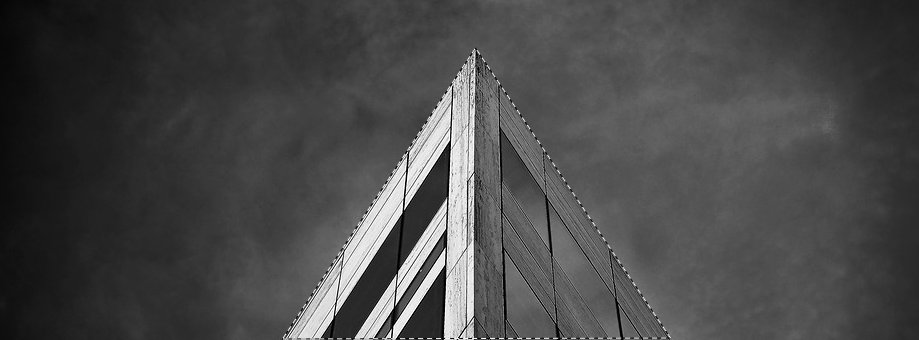
How to Use the Online Polygonal Lasso Tool
- Upload an image using the form above.
- Click points in the workspace to draw lines that form the straight edge of the selection.
- Double click to complete the selection.
How the Polygonal Lasso Works
The rectangular marquee tool allows you to make basic rectangular polygon selections that have a maximum of four sides.
But what if you need to make selections that are irregular polygons with three, five or more sides.
The polygonal lasso tool is used to make straight edged selections that have multiple sides or edges.
This is done by drawing line segments from point to point to form an enclosed area.
Choosing the Polygonal Lasso Tool
Look in the toolbar for the polygon lasso tool icon which looks like an upside down hanger tv antenna. Click the icon to activate it in the editor and load the polygonal lasso tool settings in the options bar.Creating a Polygonal Selection
The polygonal lasso tool is a straightforward tool. All you have to do is click points in the image to form the line segments to make the edges of your selection. When you click a point a line follows the mouse cursor as it hovers over the image to form another point. This line shows the edge before you click the point to set it. To complete the polygonal selection click the starting point or double click to close the selection on that clicked point.Feature Rich Online Image Editor
Online photo editing with layers, layer masks, a workflow and user interface like a traditional desktop photo editor that provides you with the toolset and
features to professionally edit your images. No need to download or use desktop software like Microsoft Paint, Photoshop or GIMP to do quick edits. Edit your images online
with the best online image editor.
| Features | Gifgit Editor | Lunapic |
|---|---|---|
| Browser based editing (No software download) | Yes | Yes |
| Layers | Yes | No |
| Layer Masks (Non-Destructive Editing) | Yes | No |
| Selection tools | Yes | No |
| Undo History List | Yes | No |